Removing the background from an image can significantly enhance its professional appearance. Whether you’re an e-commerce store owner, a photographer, or a graphic designer, mastering this skill is essential. Here’s an in-depth guide to help you understand the process and the best practices for achieving high-quality results.
Why Remove Backgrounds?
Removing backgrounds can make your images more versatile and visually appealing. Here are a few reasons why background removal is essential:
- Product Presentation: E-commerce businesses need clean, distraction-free images to showcase their products.
- Focus: Isolating the subject can draw attention and make the image more impactful.
- Versatility: Transparent backgrounds allow you to use the image in various contexts without clashing with other design elements.
Manual vs. Automatic Background Removal
Numerous tools are available for background removal, but they generally fall into two categories: manual and automatic.
- Automatic Tools: These include online services like Remove BG and software features like Adobe Photoshop’s Quick Select. While convenient, they often struggle with complex images, especially those with fine details like hair or intricate edges.
- Manual Removal: This involves using tools such as the Pen Tool in Photoshop to carefully outline the subject. Although time-consuming, this method ensures precision and high quality, making it ideal for professional use.
Step-by-Step Guide to Manual Background Removal
- Prepare Your Image: Open your image in Adobe Photoshop. Ensure it’s a high-resolution file for the best results.
- Select the Pen Tool: Choose the Pen Tool (P) from the toolbar. This tool allows you to create precise paths around the subject.
- Create a Path Around the Subject: Carefully click around the edges of the subject to create a path. This step requires patience and a steady hand. Zoom in to work on finer details.
- Convert Path to Selection: Once you have outlined the subject, right-click on the path and choose “Make Selection.” This will turn your path into an active selection.
- Refine the Edges: Go to Select > Modify > Feather. Apply a small feather radius (1-2 pixels) to smooth out the edges.
- Remove the Background: With the subject selected, press Ctrl+Shift+I (Cmd+Shift+I on Mac) to invert the selection. Press Delete to remove the background.
- Save Your Image: Save the image in PNG format to preserve transparency.
Professional Background Removal Services
For businesses and individuals who need flawless results but lack the time or expertise, professional background removal services are the best option. Clipping Picture offers manual background removal services, ensuring high-quality and precise edits.
- Quality Assurance: Each image is edited by skilled professionals using advanced techniques to ensure the highest quality.
- Free Trial: Clipping Picture offers a free trial so you can experience the quality of their services before committing.
- Custom Quotes: You can get a custom quote based on the complexity of your images and specific requirements.
Benefits of Using Clipping Picture
- Expertise: The team at Clipping Picture is experienced in handling complex images and delivering flawless results.
- Personalized Service: Each order is customized to meet your specific needs, ensuring you get exactly what you want.
- Security: Your images are handled with the utmost care and confidentiality. Clipping Picture guarantees 100% privacy and data protection.
- Satisfaction Guarantee: Payment is made only after the order is delivered and you are satisfied with the results.
Conclusion
Removing backgrounds from images can enhance their appeal and usability, especially for professional purposes. While automatic tools offer convenience, manual background removal ensures precision and quality. For the best results, consider using a professional service like Clipping Picture, which offers expert editing, personalized service, and a satisfaction guarantee.
Start with a free trial today and see the difference professional background removal can make for your images.

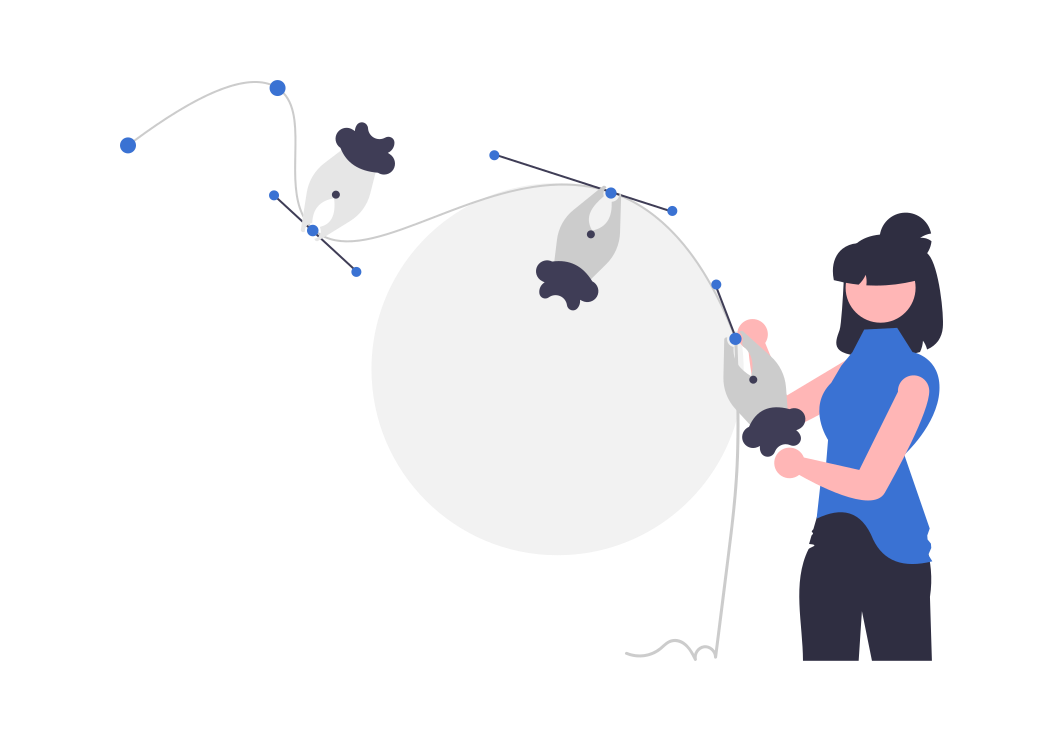

This is a very informative post! Removing backgrounds from images manually ensures a higher quality and more precise result compared to automatic tools. It’s great to see the detailed guide and the emphasis on professional techniques. Clipping Picture seems like a reliable service for anyone needing expert photo editing. Thanks for sharing!
Thank you for your kind words! We’re glad you found the post helpful. At Clipping Picture, we pride ourselves on delivering high-quality photo editing services by manually removing backgrounds for precise and professional results. If you have any questions or need further assistance, feel free to reach out. We’re here to help!